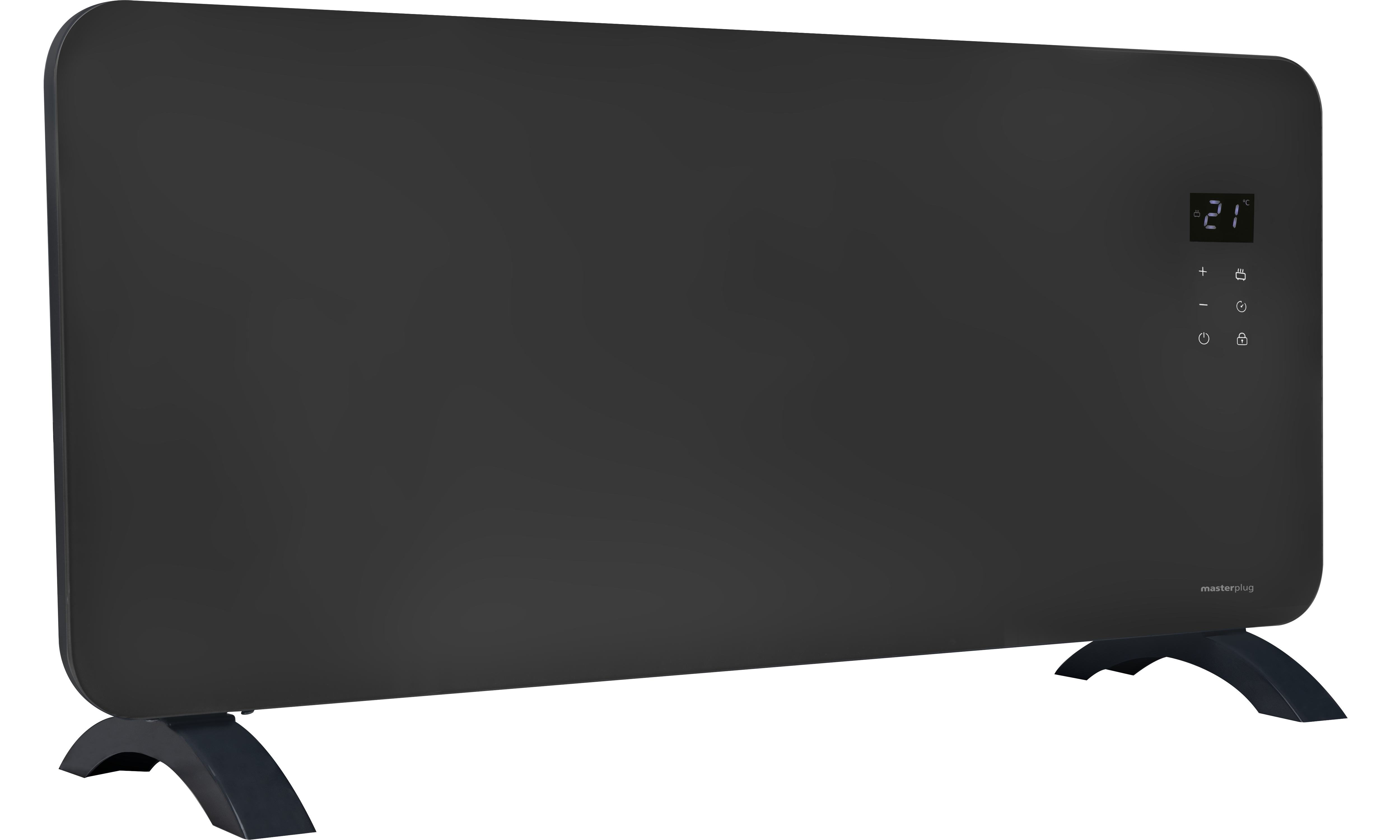App to Wi-Fi Connection.
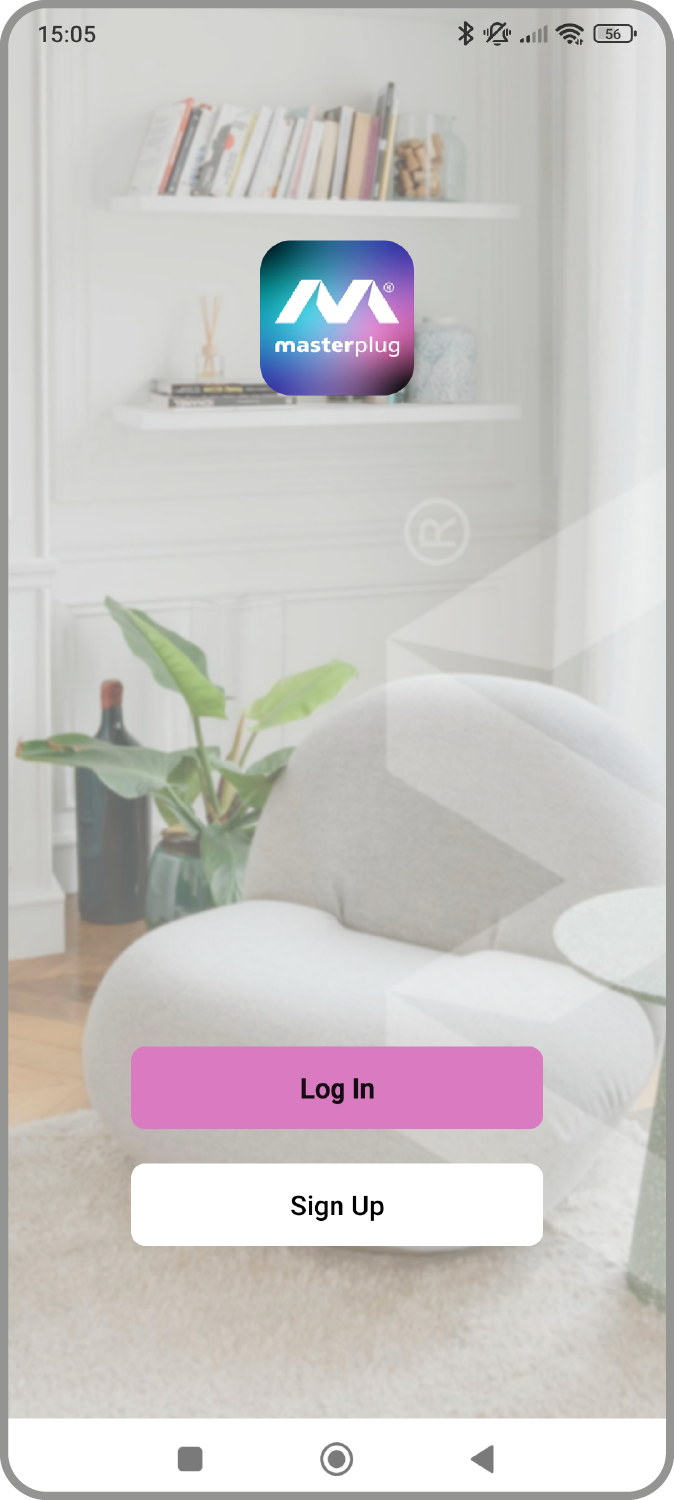
Open APP and select Log In.
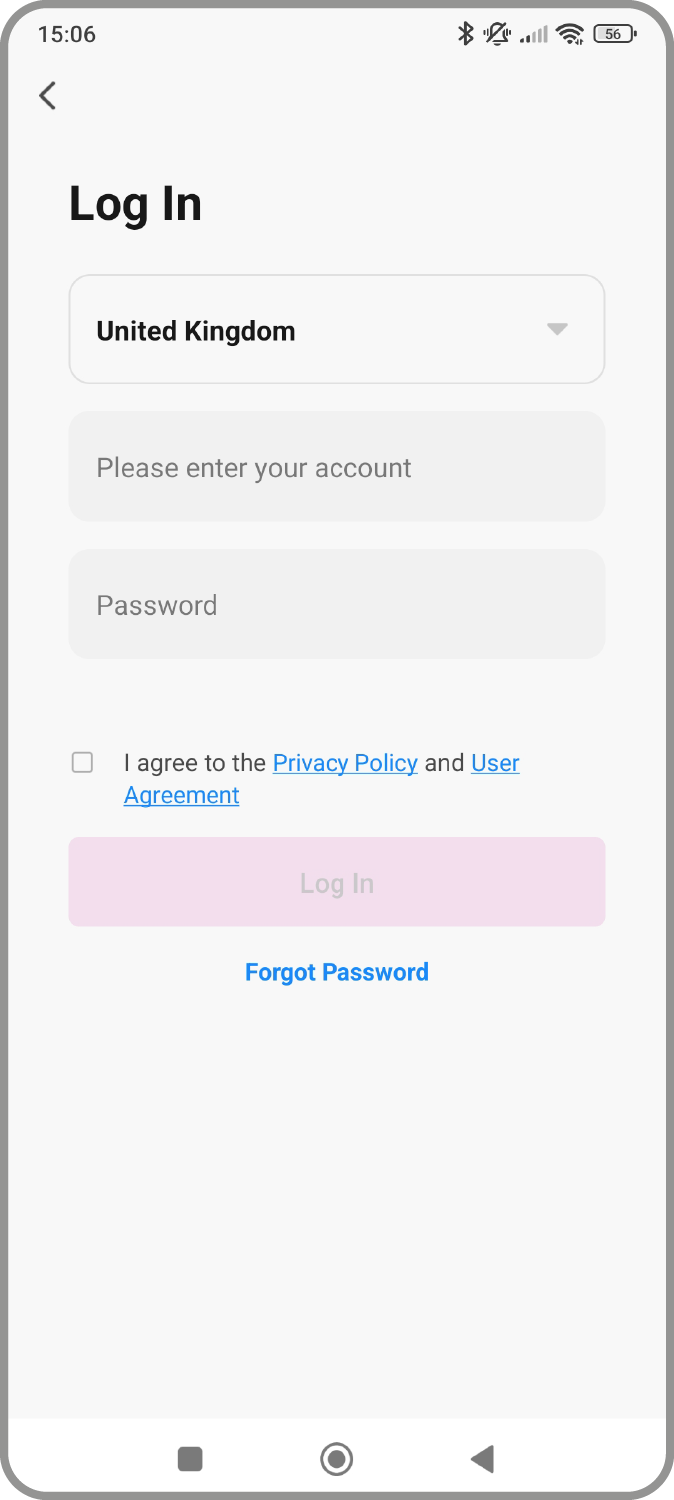
Enter login email address and password.
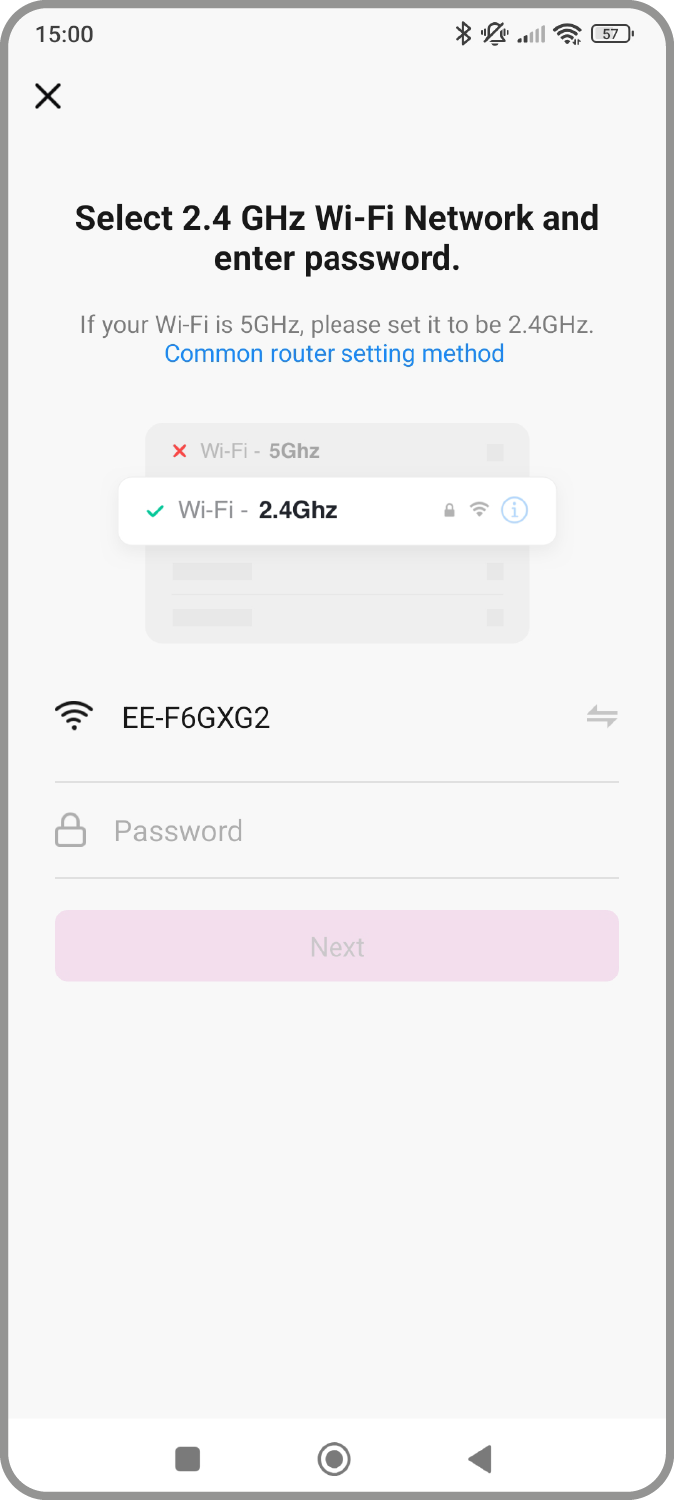
Select WIFI Network, enter password. Next.
Adding a Device.
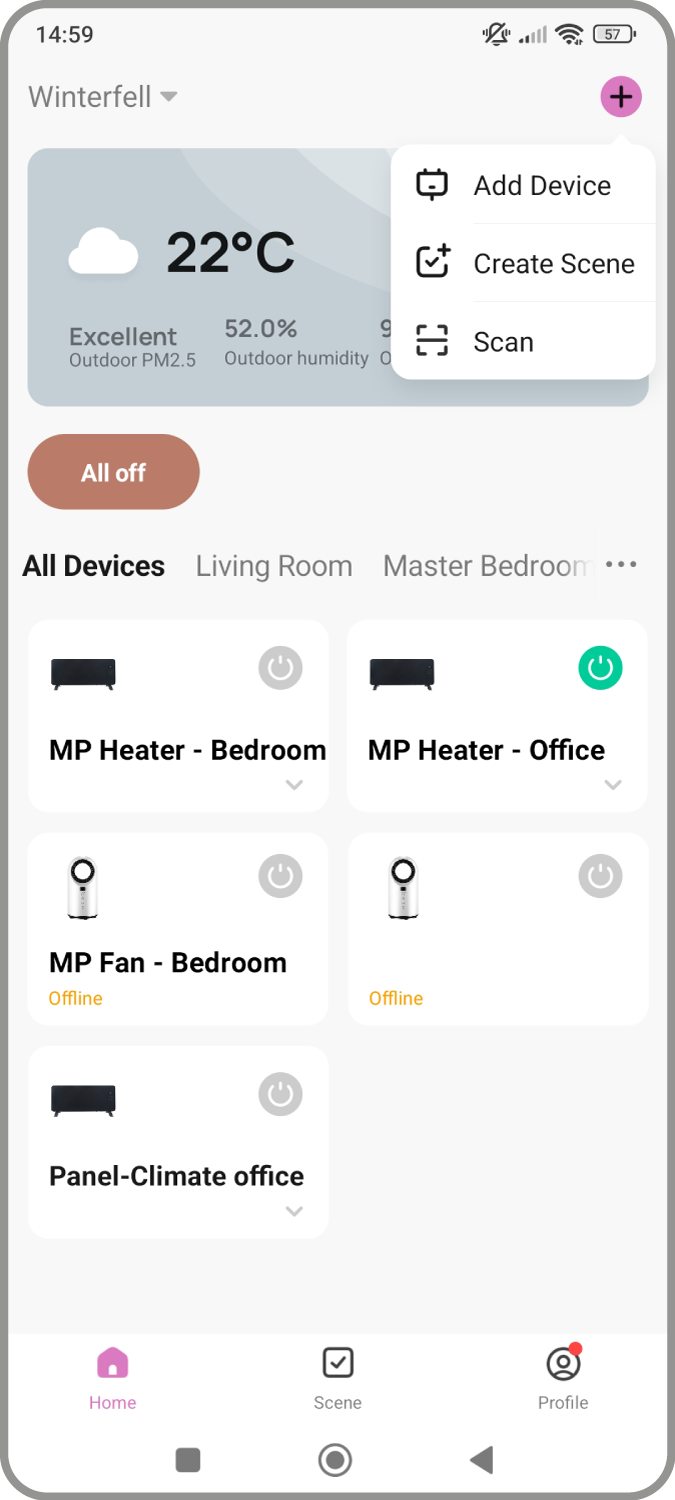
In home screen select 'Add Device'.
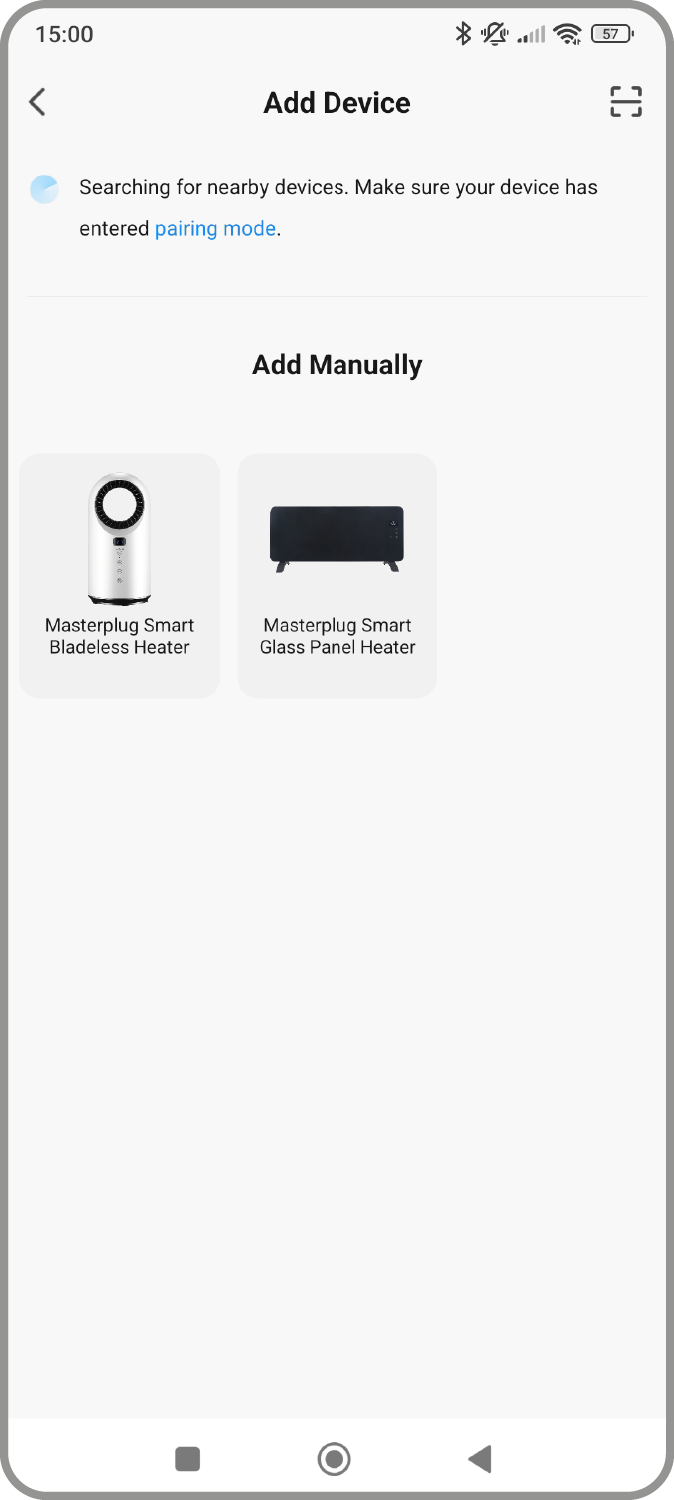
Your device should automatically be in pairing mode out the box as indicated by flashing indicator. If not, please refer to instructions how to put device pack into pairing mode.
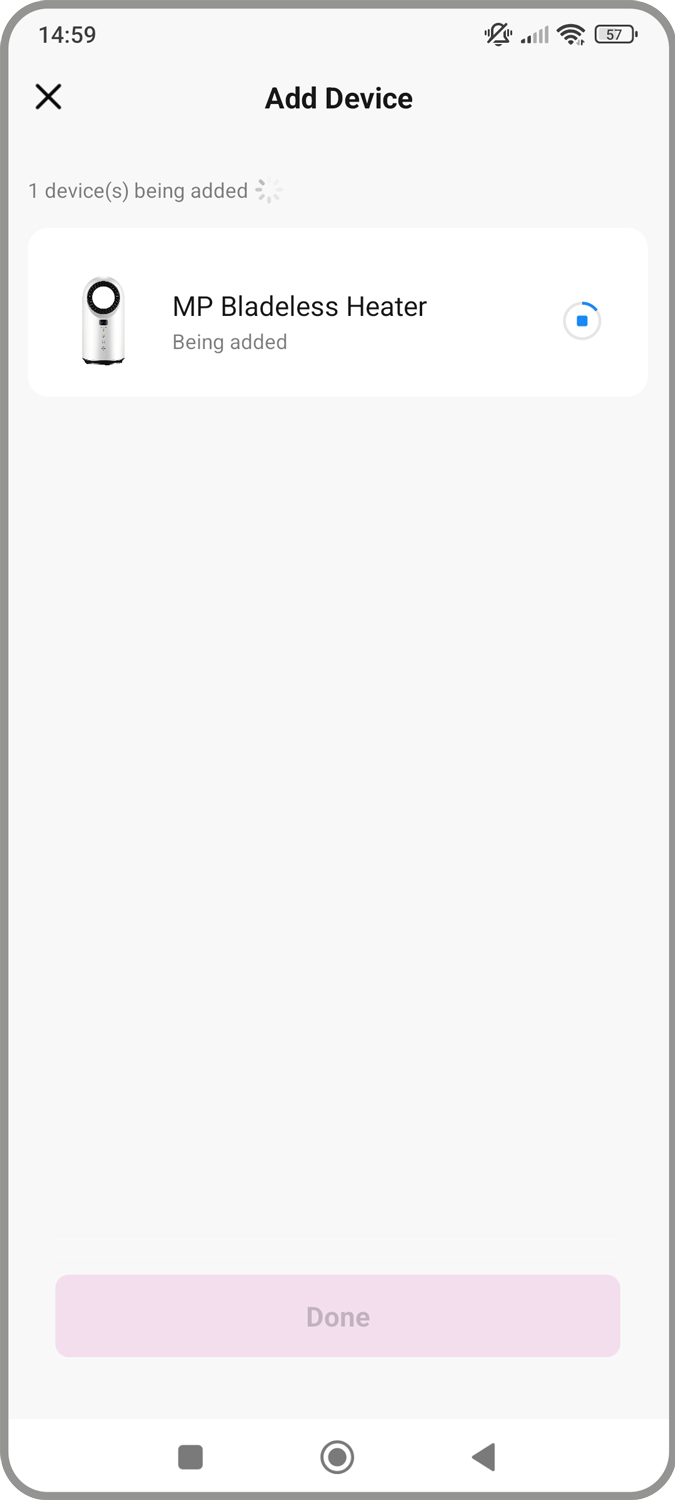
Allow the device to sync.
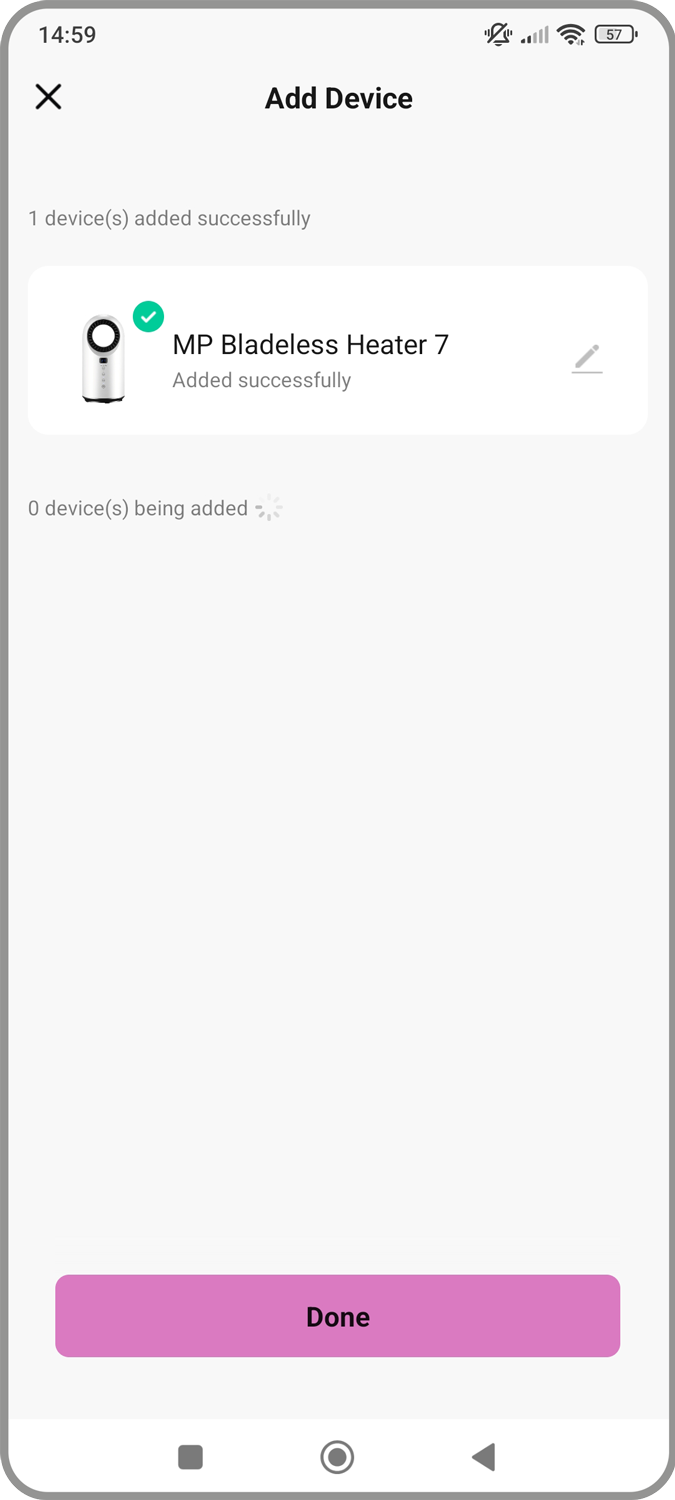
Select 'Done'.
Creating a Scene.
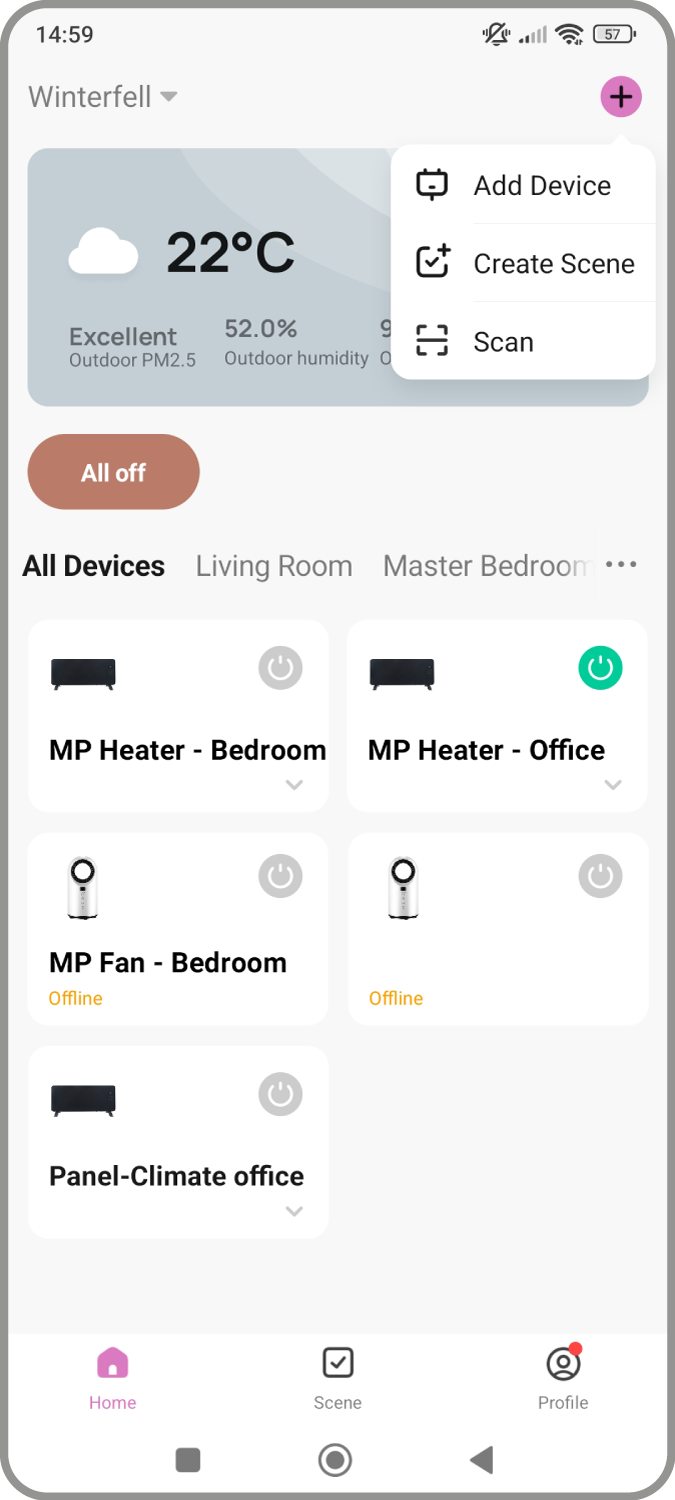
In home screen select 'Create Scene'.
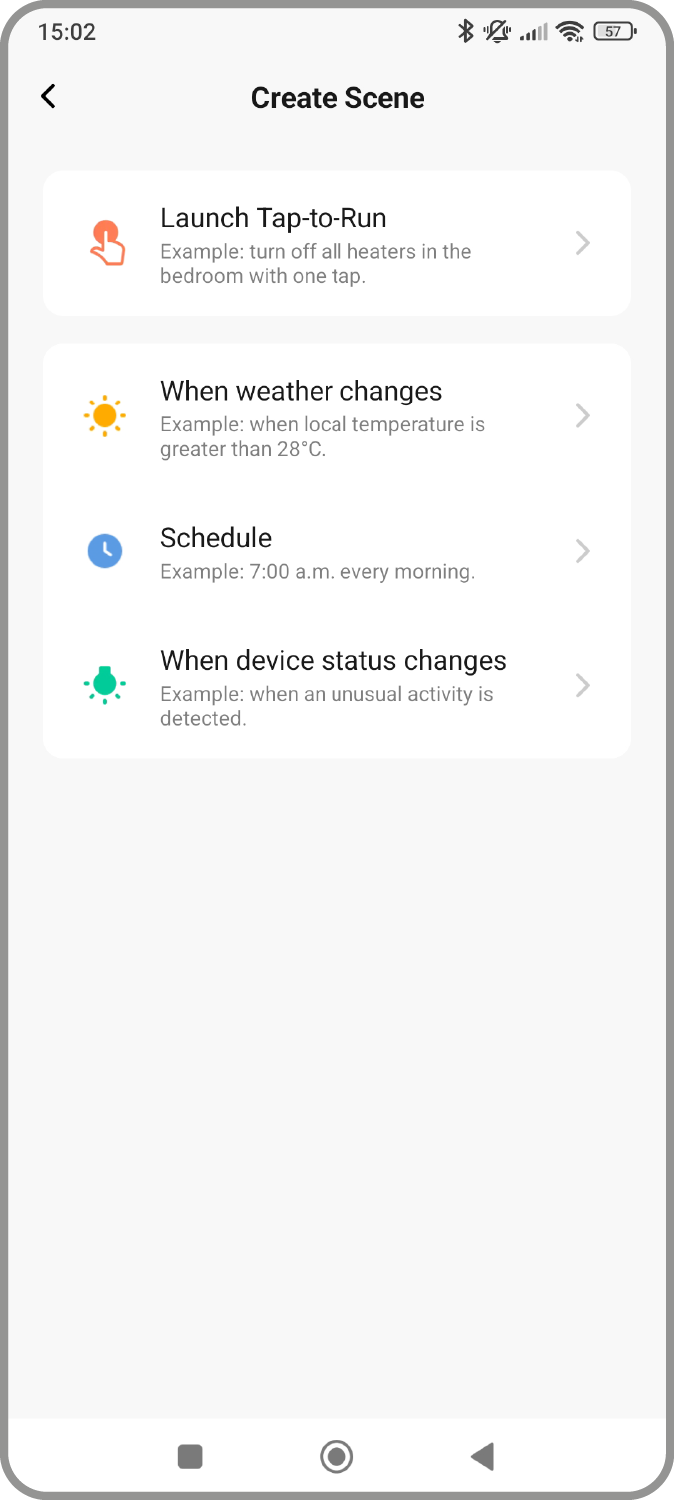
Select one of the predefined scenes, e.g. 'When weather changes'.
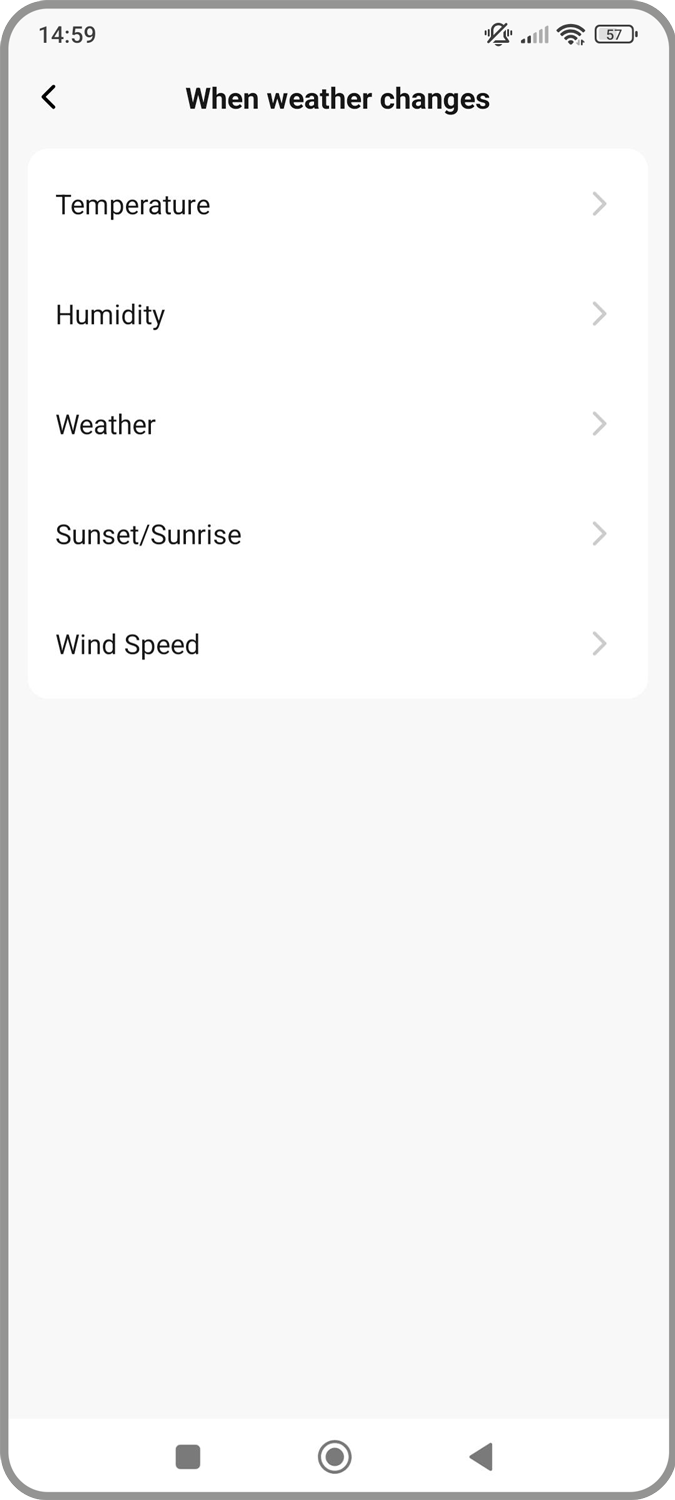
Configure the settings tailored to your requirements.
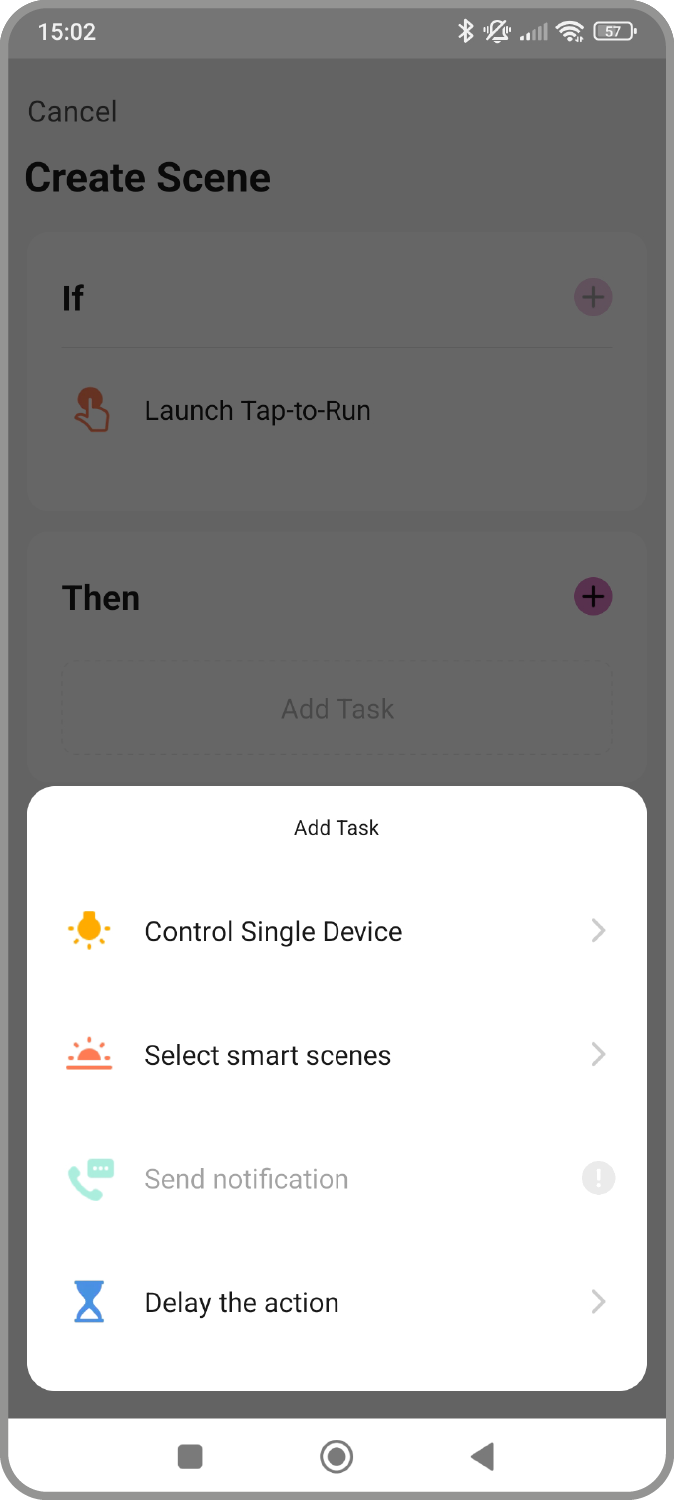
Or select 'Launch Tap-to-run' to create a custom scene including group device control.
Creating a Weekly Program.
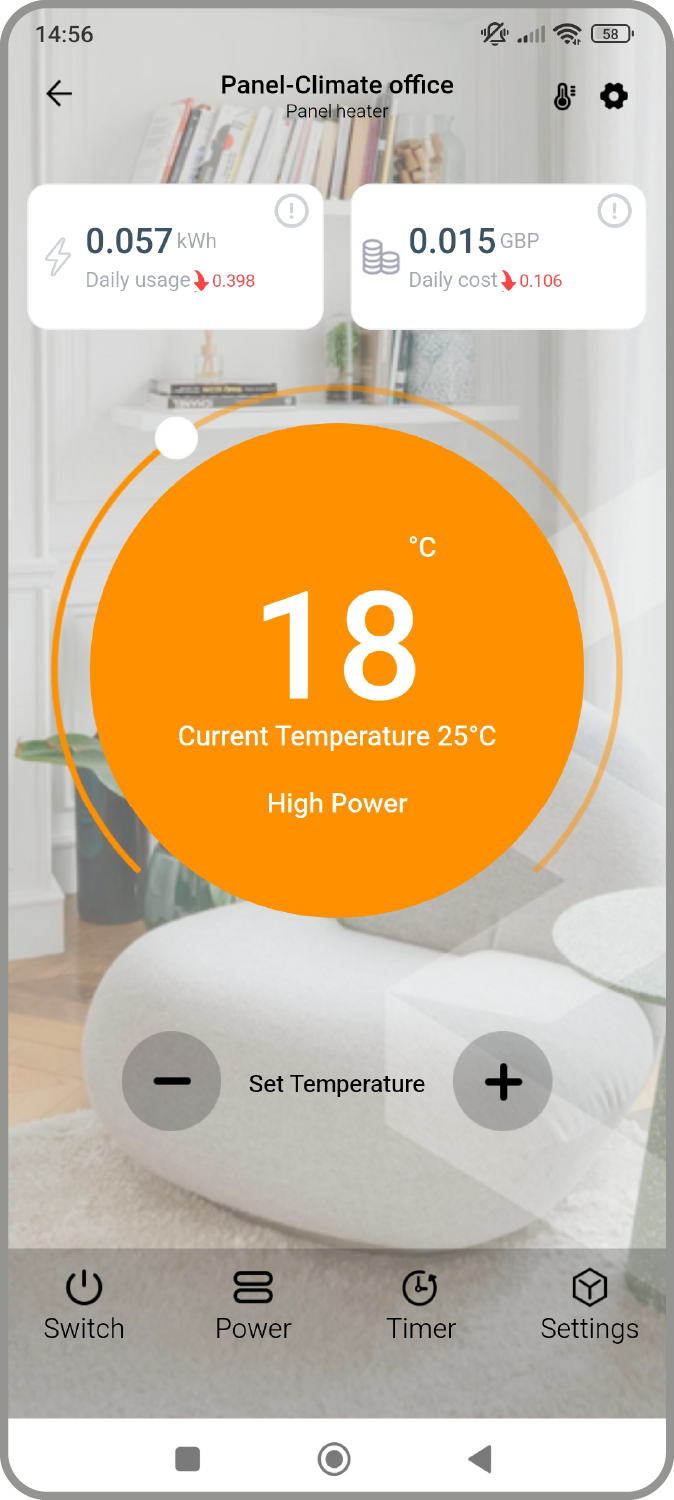
Select 'Settings' at the bottom right of the device page.
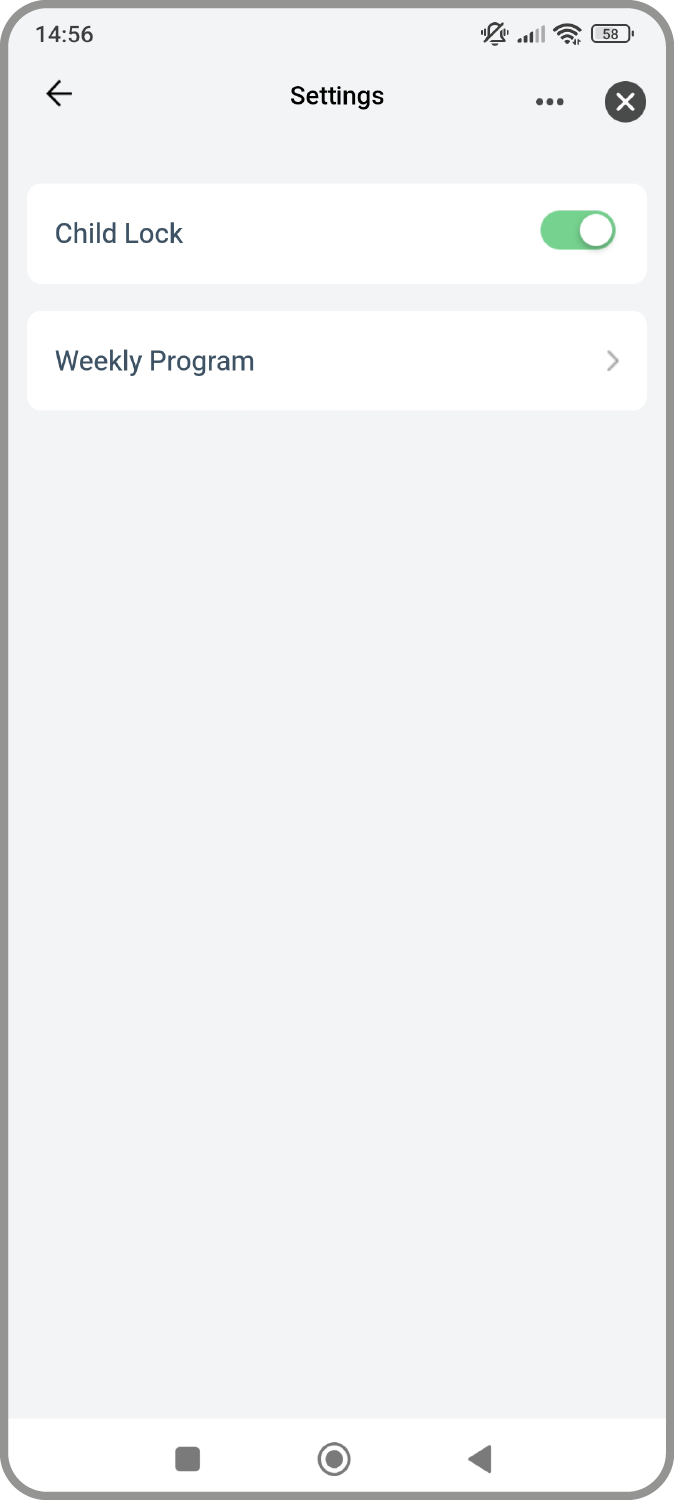
Select 'Weekly Program'.
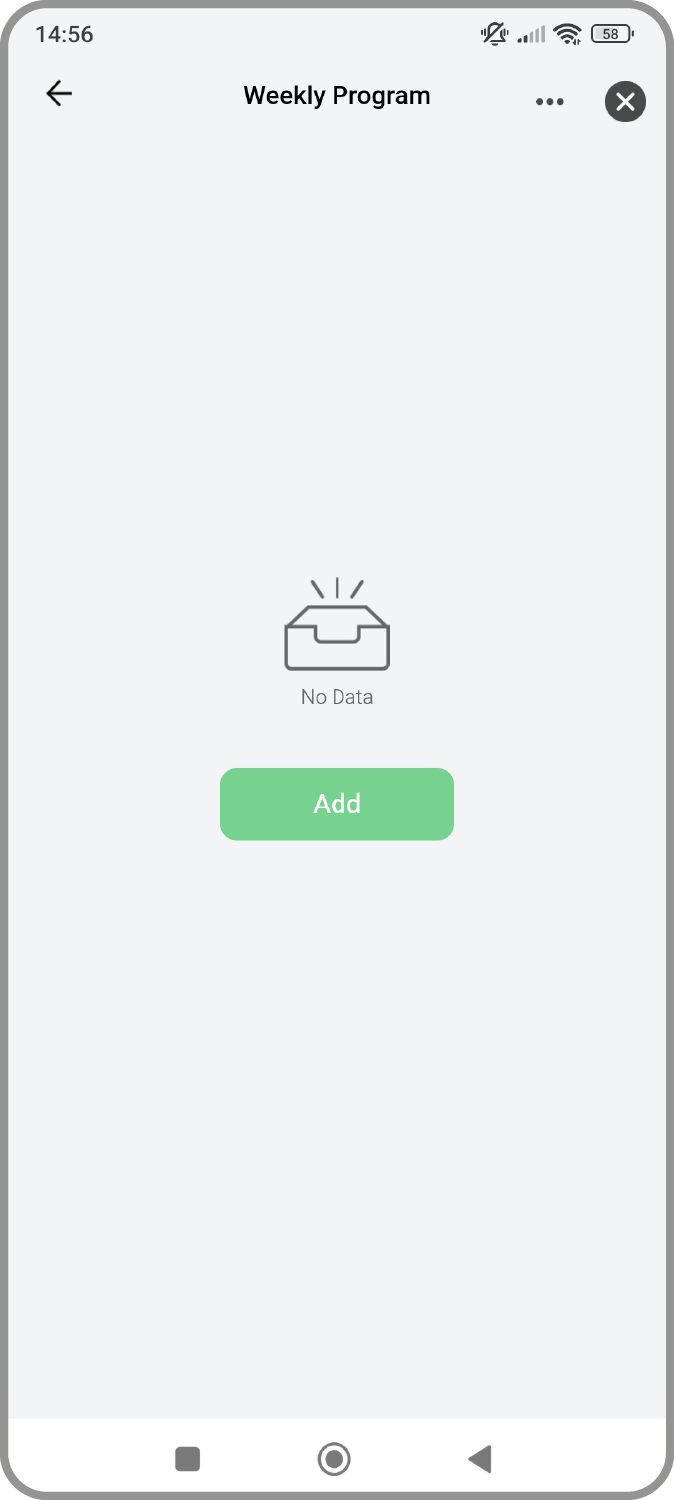
Select 'Add'.
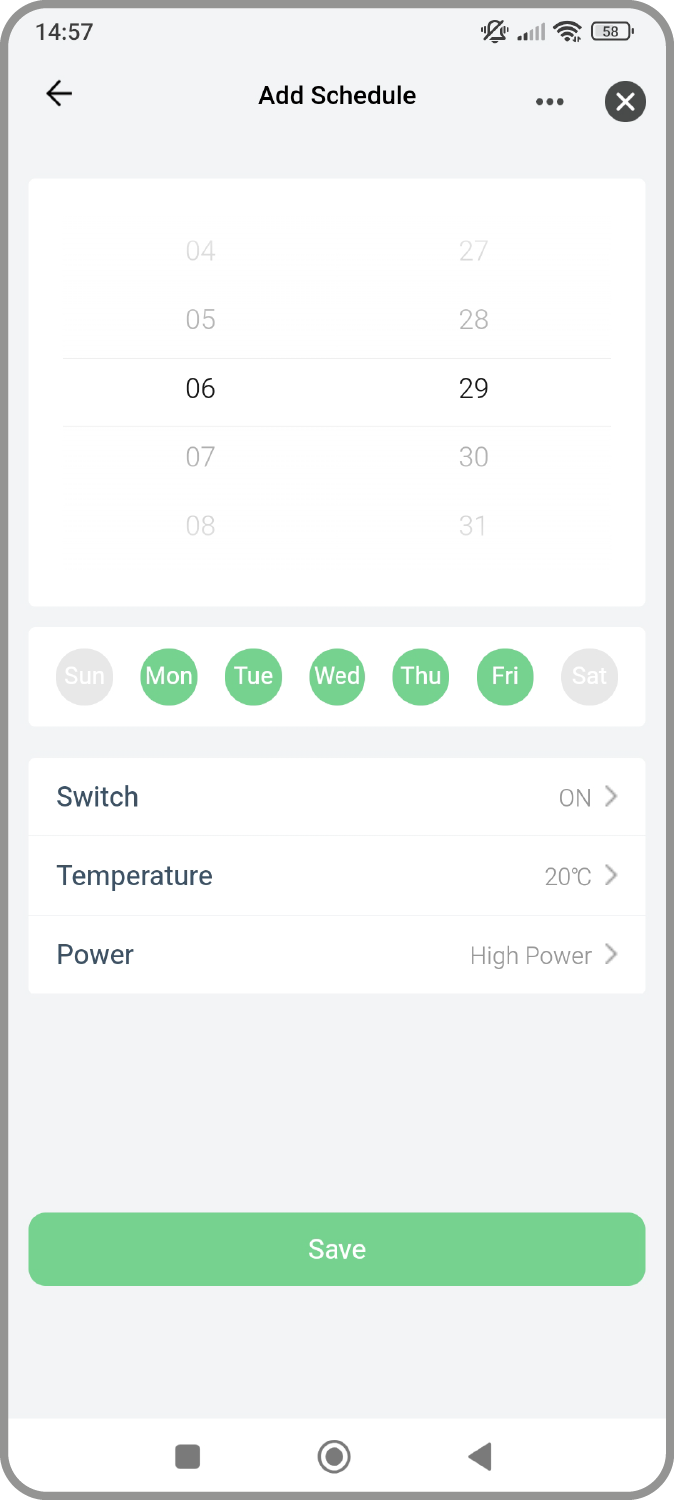
Populate time, days, and select the 'ON' function. Set temperature and power mode. Save.
Setting Your Electricity Cost.
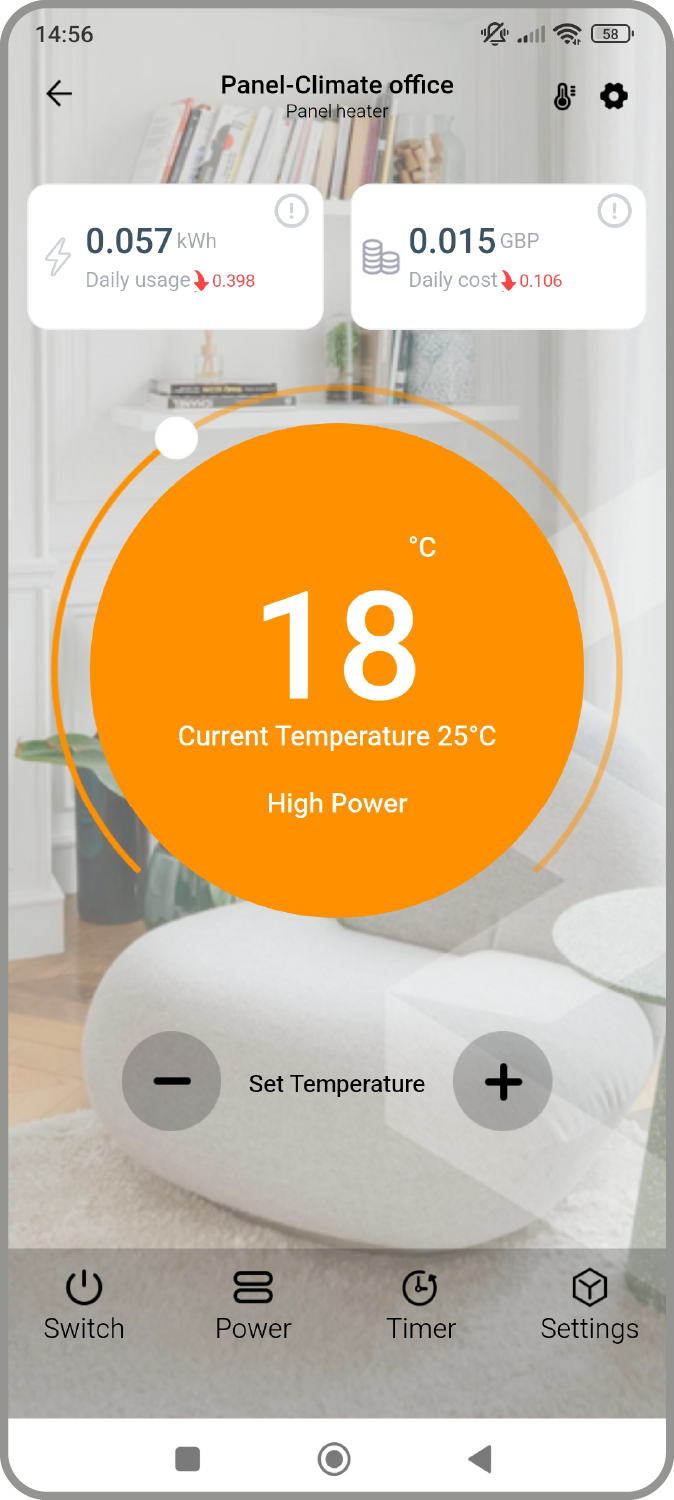
Select the thermometer icon at the top right of the device page, next to the cog icon.
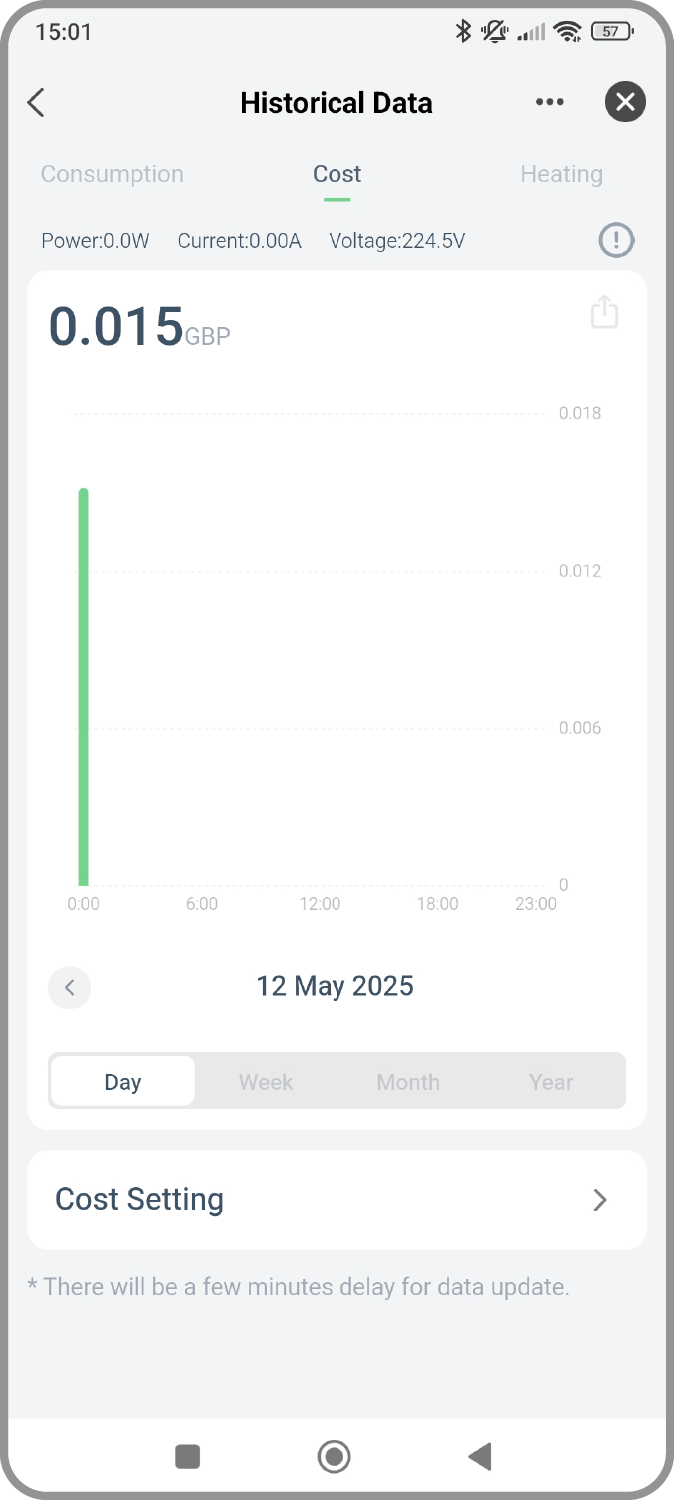
Select 'Cost' in the Historical Data screen, then click 'Cost Setting'
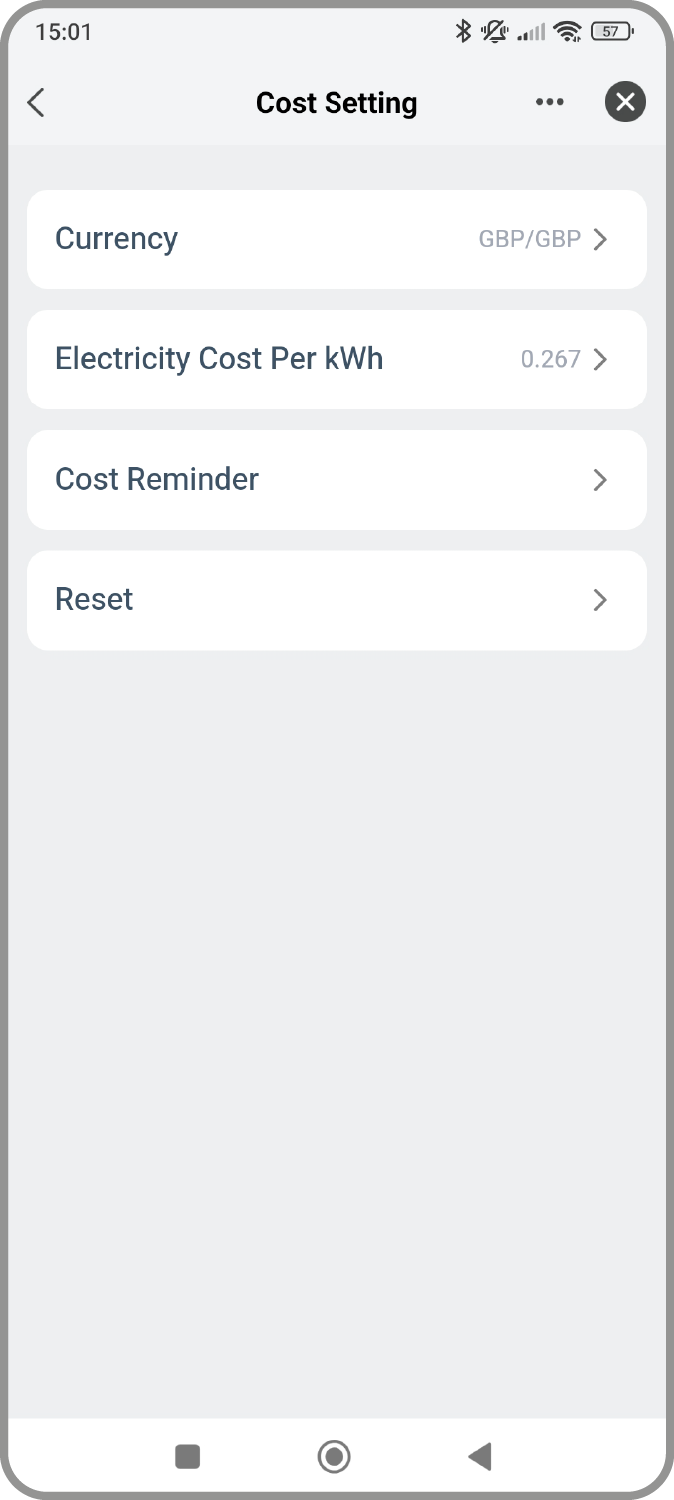
Enter your currency and electricity cost per unit kWh.
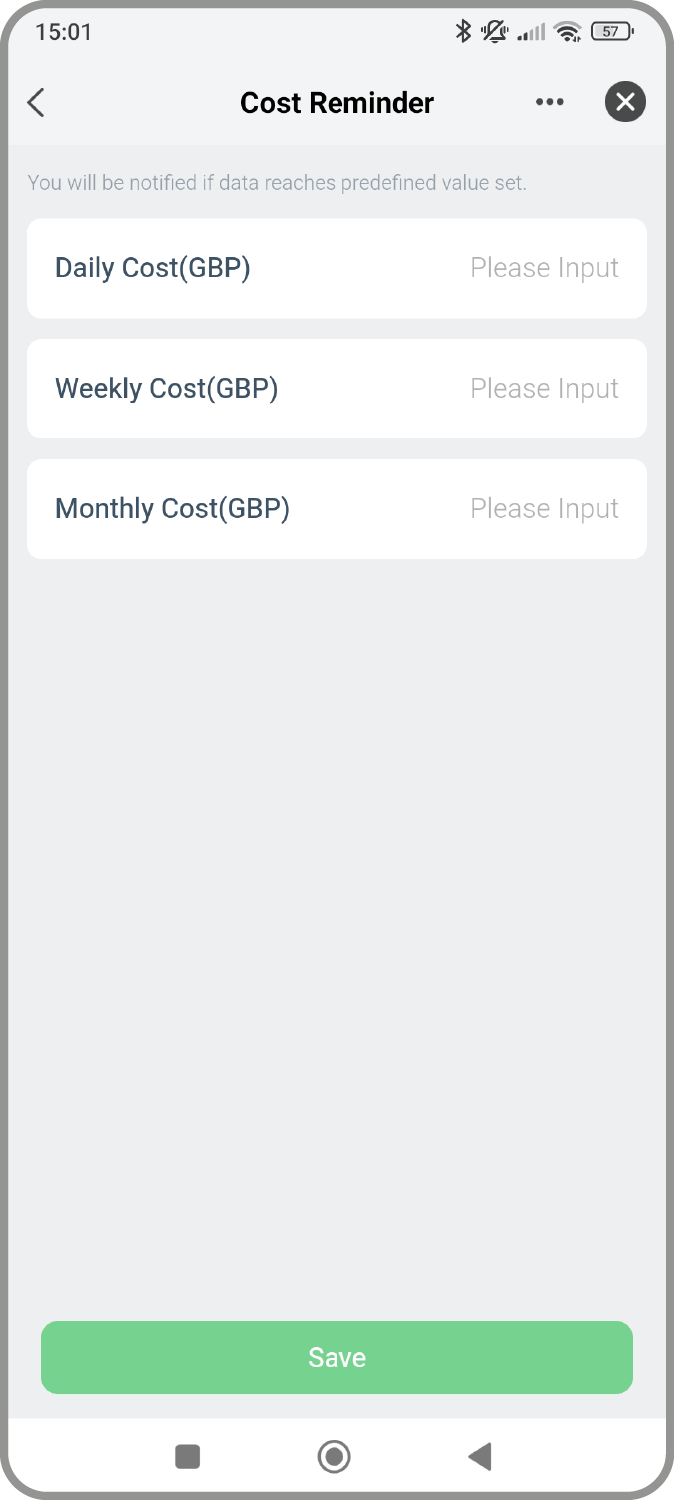
Set up cost reminders to monitor usage and spend.